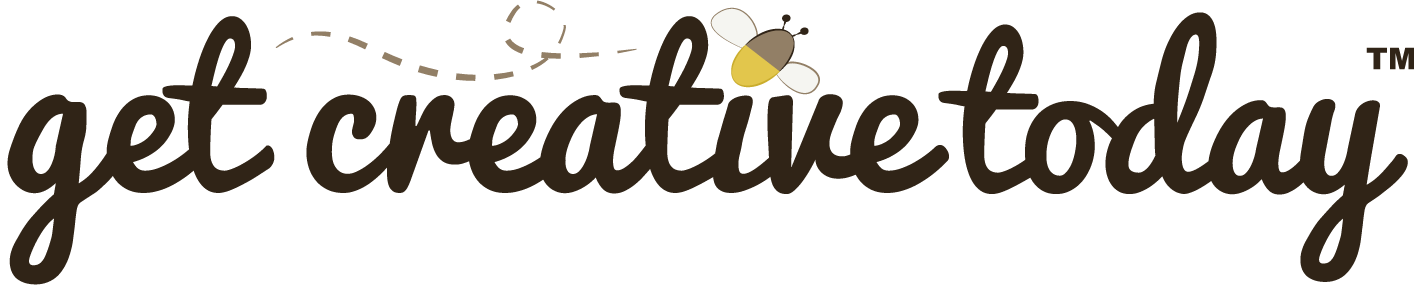Like most people my iPhone has become my most used camera. Don’t get me wrong I love my Sony Cybershot camera, the photos it takes are phenomenal for a point and click camera. But when your on the run and or just need to take a quick shot, and your main camera isn’t around, my iPhone seems to be always handy.
The iPhone also makes it easy to create albums, for sorting your photos. Albums are also a nice way to show off your photos to friends and family. All I have to do is open an album and hand them my phone so they can thumb though the photos, this prevents them or you from having to search through your entire camera roll.
With this said, there are times that I have taken a photo with my camera that I would like to add to my iPhone album. For example I’ve been taking pictures of all my sewing projects. Some times I take them with my camera, sometimes I used my iPhone. However, I want all these images in the same album.
Now typically this isn’t a difficult thing to do. All I need to do is sync my camera and my iPhone with iPhoto on my Macbook, and then I can create an album in iPhoto. Next time I sync my iPhone I can add the album to the phone.
However, recently I had a photo I quickly snapped with my iPhone, and I wanted to add it to my album, which I originally created on my Macbook. When I went into the Photo app on my iPhone to add the photo, the albums that was imported from my computer were grayed out, meaning I couldn’t select them to add the photo to.
This was rather frustrating, so I did a search on the web and discovered that you can only add photos to albums that you’ve created directly on the iPhone or iPad, and that you can not copy photos into albums that was synced from your computer. What’s up with that?
But what if I wanted to add photos from my computer to an album I created on my iPhone. This you can sorta of do. The only way I know to add photos to your iPhone is through iTunes, which allows you sync albums. Now if I say synced an album from my computer, but now want to add those photos to an album on my phone, I can do this, but there’s a catch. Let’s go back to my example I have an album called sewing on my phone, then I have an album called sewing on my computer, I sync the phone in iTunes. Now I have two albums both called sewing on my phone. I can take all the photos from the computer album and add them to the album I created on my phone, but now I have two sewing albums, and I only need one.
Since you can not delete an synced album, I figured I’d just sync the phone in iTunes again, this time un-checking the sewing album, so that it would be removed from the phone. The problem is once you remove a synced album all the images go with it, including the ones that were in your other albums. So in other words if you want to create an album on your iPhones that you can add camera roll photos to, all the photos must be in your camera roll.
So, here’s the dilemma! I want to be able to add to this album, but I want to include photos from my computer. The solution I came up with is a round about way of doing it, but it works. The first thing you need is a photo app. I have for example the Photoshop Express app. Now in this app I can open any photo from any album, even ones I’ve synced from my computer. Once in the app, all I need to do is make a minor adjustment, say a small crop or quick retouch, then it asks if I want to save the photo. The edited version is now saved in my camera roll. From my camera roll I can now add this photo to an album that I created from the iPhone. Then later I can delete the original synced album, by un-checking it in iTunes, the next time I sync the iPhone.
I know this solution is a bit cumbersome, but it seemed to work for me. I don’t sync my phone very often, but I wanted to stay organized by having the ability to add photos to albums, at the same time there were a few photos from my computer I wanted to have in these albums as well. Anyways, like I said this method worked for me, let me know if you have a better solution.