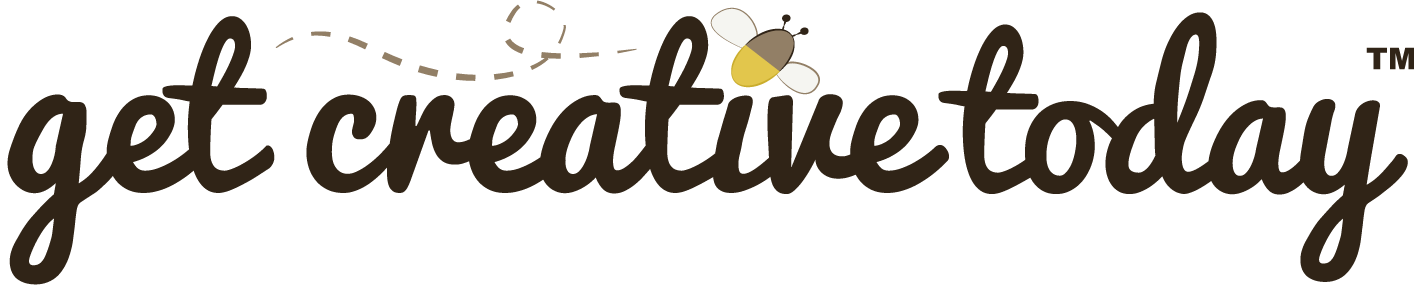At Word Camp Kansas City (KC) regional conference, this past Weekend, I presented a discussion, entitled “Using WordPress as a tool in the Classroom”. WordPress offers a variety of features that when applied well can change a boring classroom lecture into an interactive lesson. This presentation aims to provide practical application of implementing WordPress as an interactive sub-site for course lessons.
This presentation was primary a sort of case study of a pilot program I worked on this pas spring semester, where I created a WordPress site for use in a lecture base course.
The who idea spring from my husband (Chris Burris), who was teaching an Intro to Technology course at Pittsburg State University. The course is considered a general education course, is primarily lecture based and has about 60 possible seats in it. The problem obviously how do you get students engaged in such a course, and how do you get them to use technology (after all this course is about technology) without goofing off on other things like Facebook.
What We Wanted
After talking about it for a while we decided that we would design a site were students would log-on to in class and participate in online polls and other activities. This would offer interaction, and allows them to use their technology (primary laptops, tablets and smart phones) for class purposes.
Using WordPress
After we had an understanding of what we wanted it was up to me the developer/designer to make it work. The first think we looked at was what platform to use. Ultimately we went with WordPress, because it’s open source, user friendly, I had past experience using it and mainly because I knew there were already a lot of free polling system plugins for the platform, which was our key requirement for the site.
Designing the Site
When it came to designing the site, we wanted to keep it simple. At first I had this really graphic layout, but my husband reminded me, that the teacher station which would project to the screen only had a resolution of 800 X 600. He also wanted it to be super simple for students to log-in and navigate, without getting lost and provide only content that was needed. One way to look at it is he wanted it to replace his PowerPoint lectures.
So, we developed a simple home page template page which just should a log-in and once logged in a list of all the lessons.
Since the site was to replace the PowerPoint lectures, I organized it so that each lesson was a category and that each post in a category was a single slide in the lesson.
My husband also brought the point that he wanted to follow along with the teacher’s presentation, and not just move through the site, answer all the polls and then leave. That’s when we decided to create a separate view for students and teachers. This way the teachers would see the main content and this would project on the screen in the classroom, while students on their device would only see notes or such. This worked well for the polls, since the teacher view would display the question, while students only saw the possible answers and vote, thus dithering them from jumping ahead.
Another key aspect of the overall design is that the layout had to be responsive. Many students would be accessing the site from small devices, primarily tablets and smart phones. Therefore we needed to make sure the layout worked and looked good on those smaller deceives, just as it did for a 800 X 600 pixel projector.
Developing the Site
I don’t plan on going into a lot of detail here, since I posted the PowerPoint for the presentation below, but I will mention a few things. First I created a 780px grid layout to work within our 800 pixel limitation. I used media queries to check for smaller devices and changed the rules accordingly.
We used WordPress’ Custom Field options to create the different views for both the teacher and the student.Custom fields in WordPress are a form of meta- data that allows for information to be stored. Custom Fields can be used within conditional statements to control what the user sees. If your new to custom fields I’d suggest reading this article http://www.wpbeginner.com/wp-tutorials/wordpress-custom-fields-101-tips-tricks-and-hacks/ as well as checking out the WordPress Codex
The main feature of the site was the polling system, and we decided to use WP Polls, which offered a lot of the elements we were looking for, such as allowing for polls to be placed in posts or themes, several customizable features, a nicely display of the poll results, and recorded data on which users participated in the poll.
In Conclusion
On average about 90% of student participated in
class, of that 85% of the total class indicated that they like the polling system and using the interactive site.
As for teacher feedback, my husband indicated that instant student
feedback allowed for him to spend more time on difficult topics, as indicated by question polls.
There were a few issues, that although other instructors showed some interest in using such a set up, WordPress isn’t PowerPoint, and there would be a learning curve for some teachers. Although my husbands pretty tech savvy, he felt that some things were just silly the WordPress did things, which most of these complaints, could be later fixed I think with custom plugins, but I just haven’t gotten to that point yet.
Over all thought this pilot program using WordPress has shown
some success in engaging students in the
classroom.
Future enhancements are already in the work, such as integrating Cubepoints plug-in to work with the polls, so students can earn points for participating and more transitions and customization of the theme is also in the works.