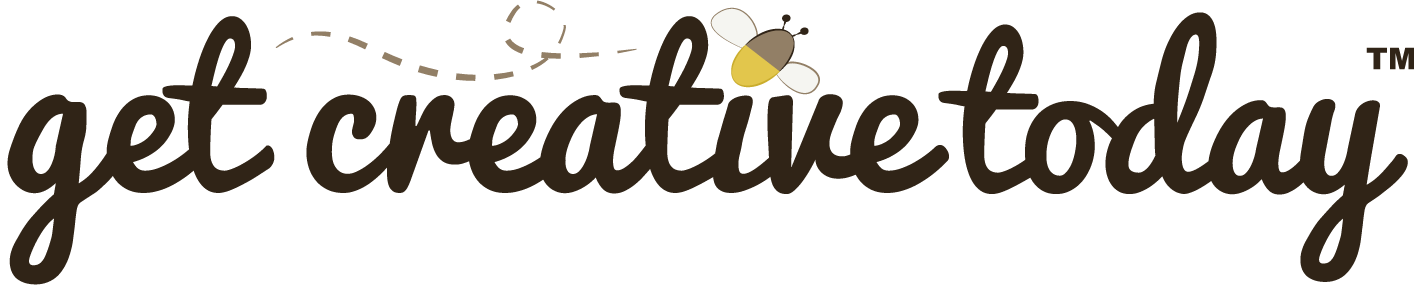Whether you’re working on a solo project or collaborating with a team, having a solid project structure is more than just a best practice; it can save you countless hours and prevent unnecessary confusion. One of the keys to a well-organized project is consistency. This means being consistent with naming conventions, folder organization, and asset usage throughout your project.
Many beginner game developers and even tutorials will start with no clear folder organization, dumping all assets (e.g. textures, scripts, models, and prefabs) into a single folder. Developing a clear folder organization strategy is an essential first step. A well-structured project not only helps you work faster but also makes collaboration smoother and reduces headaches down the line.
Main Project Folder
The main project folder sits at the root level and should encompass everything related to the game. This includes the actual game development project folder (whether Unity, Unreal, Godot, or another engine) as well as supporting materials such as documentation, notes, storyboards, design sketches, and raw asset files (e.g., Blender .blend files or Photoshop .psd files). Organizing everything under one main folder keeps your project consistent, makes collaboration easier, and provides a single location for version control.
Project Folder = Repo
Typically, the main project folder serves as the repository when using version control on a server, since all team members need access to documentation and other resources beyond the Unity project itself. Access to individual files and folders can also be set up if needed.
Typically, the main project folder is named after the project itself or a project ID, for example, AwesomeGame or GD-0012 (Game Development Project 0012).
Avoid Spaces
Avoid using spaces in folder names, as Windows can sometimes break file paths that contain spaces.
Game Dev Folder
The game development folder is created by your chosen engine when you start a new project. This folder should live inside your main project folder. Because both might otherwise share the same name as your game, it’s helpful to differentiate them. A simple approach is to add the engine name as a suffix, such as AwesomeGame-Unity or GD-0012-Unreal.
Organizing Assets
The organization of assets in a game development project is essential for keeping the project accessible and manageable. When everyone knows where to place assets, how to name them, and who has access, collaboration becomes much smoother. While organizational practices may differ between the main project folder and the game development folder, we’ll focus here on the structure inside the game development folder, starting with the Assets folder.
Asset Folder Structure
The most common structure is an asset structure where all assets are organized in folders by type of asset. Unity projects by default have a Scenes folder. Using an asset folder structure, all scenes for the project would be placed in this folder. Depending on the project, it might make sense to organize assets into sub-folders. For example, in the Scenes folder, there could be sub-folders, such as Levels, Menus, and Experimental. Another example would be to have an Audio folder and then sub-folders for SoundFX and Music.

Asset Folders and Empty Folders
Asset types might vary by project. The asset folder structure example in this text is based on a 3D game project. However, if the project were a 2D game, you might have a Sprites folder instead of Models and an additional Tiles folder. It all depends on the project. Furthermore, it is best practice not to have any empty folders, so if, for example, your project does not require any shaders, then you should not have a Shaders folder, as it would be an empty folder.
Role Folder Structure
A popular variation of the asset structure is to organize assets by development roles. Assets related to art development would go into a parent folder named Art, while assets related to the code would go into a Code folder. Organizing by roles provides a clear distinction on who should be working with which assets.

Role Organization
Projects with small teams where the members might have multiple roles, organizing by role is not necessary, and additional folders can be cumbersome. However, when working with massive teams where an individual might have super-specified roles, organizing by role can be helpful.
Feature Folder Structure
While organizing a project by assets is more common, one alternative to this method is to organize by feature. For example, if you are making a space shooter game, in which you have the player ship, enemy ships, a ship cannon, lasers, etc. All models, scripts, prefabs, etc. would all be grouped in the folder for that feature.

Asset Naming Convention
Just as there are best practices for organizing your Unity project, there are best practices for naming assets. The example feature folder structure illustrates a common naming convention for assets.
The feature folder structure can be useful for quickly identifying asset dependencies. Additionally, inside the project window, you can search by asset type, for example, one could search to display all materials in the project. The search-by-type option makes organizing folders by asset type unnecessary.
Asset vs Feature Structure
When first starting out and for new developments, organizing by feature might prove difficult, as all features may be fully identified, and there may be a lot of overlap or shared assets. Therefore, it is recommended especially for beginners to use the standard asset folder structure.