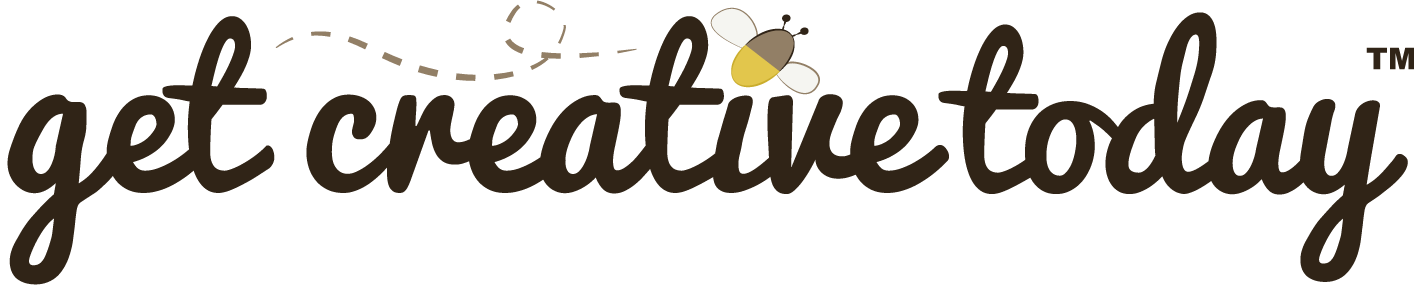Over the years of working with GitHub, I’ve found that one of the most common headaches is when a repository falls out of sync. In GitHub Desktop, this usually shows up as errors when trying to push or pull changes. For example, the app may say the repository can’t be found, doesn’t exist, or fails to update properly. If you’ve ever seen these messages and wondered why your changes won’t sync, you’re likely dealing with an out-of-sync repo.
This problem can happen for a few reasons, including:
- The repository being unlinked or moved.
- Network hiccups interrupting sync.
- Local files becoming corrupted or incomplete.
- Misconfigured repository settings in GitHub Desktop or the local directory.
In this post, I’ll walk you through a quick way to recognize and resolve an out-of-sync repo so you can get GitHub Desktop working smoothly again.
🛠 Fix Out of Sync Repo
📝 Version Control | 🕑5 minutes | Required Files : none
Step 1: Backup Important Files
- Navigate to Your Local Repository Folder
Locate the folder where your GitHub repository is stored on your PC. - Copy Important Files
- Do not copy the entire repository folder.
- Copy only the essential files and folders (e.g., your Unity project folder, scripts, assets, etc.).
- Paste these into a separate location, such as your Desktop, for safekeeping.
Step 2: Remove the Repository in GitHub Desktop
- Open GitHub Desktop.
- In the top menu, go to
Repository>Remove…. - Select the repository that is causing issues.
- Click Remove (this will remove it from GitHub Desktop but not delete the local files).
Step 3: Re-Clone the Repository
- In GitHub Desktop, click
File>Clone Repository…. - Find the repository in the list or use the URL from GitHub.
- Select a location to clone the repository to (preferably the same directory as before).
- Click
Cloneand wait for the process to complete.
Step 4: Restore Your Updated Files
- Open the folder where you cloned the repository.
- Copy only the necessary files and folders from the backup location (the ones you saved earlier).
- Paste them into the re-cloned repository folder, replacing the old files.
Step 5: Verify Git Ignore and Attributes Files
- Make sure that
.gitignoreand.gitattributesare still present in the Unity project folder.
- If you don’t see them, enable hidden files:
- Windows: Open
File Explorer>Click View>Check Hidden items. - Mac: Open
Finder> PressCmd + Shift + .to show hidden files.
- Windows: Open
- If
.gitignoreis missing, re-add a Unity-specific.gitignorefile to avoid tracking unnecessary files.
Step 6: Commit and Push Changes
- Open GitHub Desktop.
- You should see the restored files marked as changes.
- Click Commit to main (or the appropriate branch).
- Click Push Origin to upload your changes.
- After passing your changes try accessing the repo online and ensuring that the fixed and synced correctly with GitHub.
Dealing with an out-of-sync repo in GitHub Desktop can be frustrating, but the fix is usually straightforward once you know where to look. By relinking the repository and ensuring your local files match what’s on GitHub, you can get things back in sync and avoid errors when pushing or pulling changes.
To keep things running smoothly, make a habit of pushing and pulling regularly. Frequent syncs help prevent your repository from drifting out of alignment and ensure your local and remote copies always stay up to date.