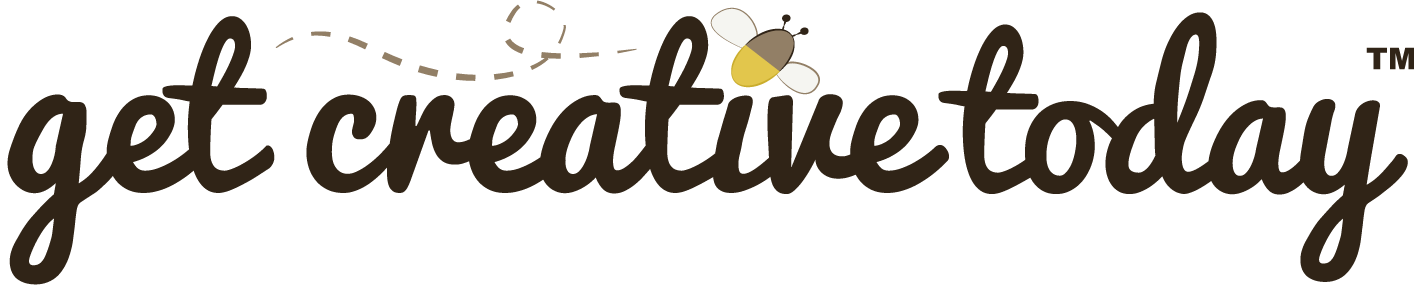A while back, I put together a tutorial on how to accept GitHub Classroom assignments and clone a repo. Although GitHub Classroom is designed for educators to manage coding assignments, it’s built on GitHub, an online platform that hosts Git repositories and provides tools for version control, collaboration, and project management. Beyond the classroom, GitHub is widely used for personal projects, open-source contributions, and professional development portfolios.
Ensure Git is Installed
Before using GitHub Desktop, make sure Git is installed on your computer. Additionally, consider installing Git Large File Storage (LFS) for projects involving large files (>2MB), such as game development with assets.
Creating a Repository
To get started using GitHub, you need to create a repository (repo), which acts as the container for the project. The repo can be initially created either remotely or locally and then synced back and forth.
🛠 Create A Remote Repository
📝 Version Control | 🕑5 minutes | Required Files : none
Step 1: Log In to GitHub
- Open GitHub in your Web Browser
Log in to your GitHub account in a web browser. - Navigate to Your Profile and Repositories
Go to your Profile page and click on Repositories to view your existing repositories.
Step 2: Create a New Repository
- Click on the
NewButton
Once you’re in the Repositories section, click theNewbutton to create a new repository.

Step 3: Set Up Your Repository
- Configure Repository Settings
On the next page, set up your project repository by naming it, adding a description, and choosing any other settings like adding a README,.gitignore, or a license. Once you’re ready, clickCreate Repository.

Step 4: View Your Repository
- View Your New Repository
After creation, you’ll be redirected to the GitHub repository page. It should look similar to the screenshot below:

We have successfully created a remote repository for the project. To access this repository locally on your computer, follow the steps for Cloning a Repository.
🛠 Cloning a Repository
📝 Version Control | 🕑5 minutes | Required Files : none
In order to work on a GitHub repo you will need to create a local copy. There are several methods for cloning repos. For this tutorial, we will be using GitHub Desktop.
Step 1: Open GitHub Desktop and Log In
- Launch GitHub Desktop
Open GitHub Desktop on your computer. - Log In to Your Account
Make sure you are logged in to your GitHub account in the desktop app.
Step 2: Clone the Repository
- Navigate to Clone Repository
In GitHub Desktop, go to the menu bar and clickFile>Clone Repository.

Step 3: Select Your Repository
- Choose from Your Repositories
A new window will appear displaying all the repositories available in your GitHub account. Select the repository you want to clone locally.

Step 4: Clone via URL (if needed)
If you have a large number of repositories or if you are cloning a GitHub Classroom Assignment, you may want to use the URL option.
- Click the
URLTab
In the dialog box, click the URL tab at the top. - Copy the Repository URL
On the repository page, click the Code button. From the dropdown, copy the HTTPS URL of the repository.

- Paste the GitHub URL
Return to GitHub Desktop and paste the copied repo URL - Set the Clone Location
Choose the folder where you want to save the repository on your local machine, then press Clone.

Cloned Repo Save Location
Make sure you select the correct location to save your local repository. In the example above, I have my students save their cloned repositories on the D: drive using the following folder structure:D:\Students\YourName.
Once cloned, you’ll have a local copy of your repository and can begin making changes that sync with GitHub.
🛠 Create A Local Repository
📝 Version Control | 🕑5 minutes | Required Files : none
There are times where you might want to start with a new project by creating a local repository local repository directly from GitHub Desktop and then later sync it with a remote repository.
Step 1: Open GitHub Desktop
- Navigate to New Repository
Open GitHub Desktop, and go toFile>New Repository.
Step 2: Set Up Your Local Repository
Configure Your Repository
Just like when creating a remote repository, provide a name, description, and set any additional options such as README, .gitignore, or license.
Ensure you specify the local path where the repository will be saved on your computer.

Step 3: Save Your Local Repository
- Create Your Local Repository
After setting everything up, GitHub Desktop will create your local repository. However, this repository is not yet saved to the cloud.
Step 3: Save Your Local Repository
- Create Your Local Repository
After setting everything up, GitHub Desktop will create your local repository. However, this repository is not yet saved to the cloud.
To upload your changes to GitHub and sync them with the cloud repository, you will need to commit changes and push to origin. If you need a refresher on that process, check out this earlier guide where I walk through the steps in detail.