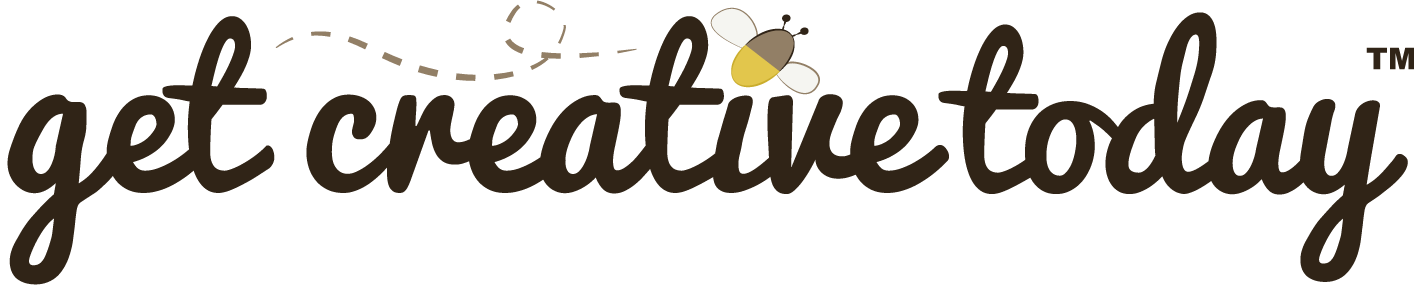In Unity, a project is organized into a complete folder structure rather than being a single file. This folder contains all the necessary components that the project needs to function, including libraries, plugins, and scripts essential for the project’s functionality.
At the core of the structure is the Assets folder, which houses all internal and external assets used in the project, such as textures, models, sounds, and prefabs. Alongside these, there are other folders for resources like Scenes, Scripts, and Materials, each serving a specific purpose to ensure the project’s smooth operation and modularity. The folder structure provides organization, making it easier to manage and scale the project as it develops.
Unity Templates
When starting a new Unity project, there are many templates to choose from. These templates include packages and starter files, such as sample scenes or assets for the type of game you are developing.
Unity Packages
Unity packages can be thought as plug-ins that provide the editor with extra features, such as Input System, TextMesh Pro or Visual Scripting.
Unity provides three core templates to start new projects: Universal 2D, Universal 3D, and High Definition (HD) 3D. The terms Universal and HD refer to the render pipeline the project uses. A render pipeline is responsible for how graphics are processed and displayed. Unless your project specifically requires high-fidelity visuals, it’s usually best to start with the Universal Render Pipeline (URP), as it offers a good balance between performance and quality.
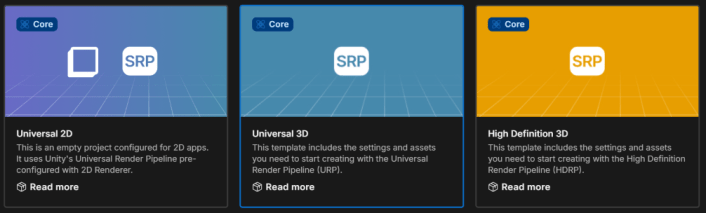
In most cases, it’s common to start with a Universal 3D project, even if the game itself is primarily 2D. This is because working with Unity’s 3D physics system is often more flexible and easier to manage than the 2D physics system. The game can still be designed and played from a 2D perspective while taking advantage of the stability and features of the 3D toolset.
Unity Project “Folder”
Remember, when you create a Unity project, it generates an entire folder—not just a single file. Good project management practice is to name project folders after the project itself. However, in game development you’ll often have files that aren’t part of the Unity project but are still essential, such as design documents, storyboards, or raw asset files. For this reason, it’s a good idea to have a main project folder, and inside it, a separate Unity project folder.
To differentiate the Unity folder from the main project folder, a common approach is to add a prefix like “Unity.” For example: GameProjectName-Unity. This keeps your folder structure clear and avoids confusion between Unity-specific files and the rest of your project resources.
🛠 Create A New Unity Project
📝 Unity Development | 🕑 15 minutes | Required Files : none
Step 1: Using the Unity Hub
- Open Unity Hub and press NEW to create a new project
- Select the Universal 3D core template for the project
- Apply the Project Settings similar to the ones below below.

With the project created and your folder structure in place, you’re ready to start adding assets and bringing your game to life.